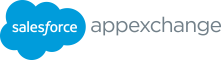6. In the Add Details section, 昀椀ll out all required 昀椀elds about • Navigate back to Link Your Solution your solution and company that will be re昀氀ected on your AppExchange listing. • Under Linked Solutions, search for the name of the solution • For your listing title, it is recommended to use the following you intend to link to. format: Partner company name (and/or) partner product • For B2C Commerce ISV partners, under Installation Method, name, cartridge (or) Headless Integration (or) composable select Install from your website. storefront, for B2C Commerce. • Provide the URL where customers will go to access your solution. For Example: • Check the box to con昀椀rm that you reviewed and complied - Appy Enterprises Payment Cartridge for B2C Commerce [or] with all applicable requirements in the ISVforce Guide “Security - Appy Enterprises Payment Headless Integration for B2C Commerce [or] Requirements for AppExchange Partners and Solutions”. - Appy Enterprises Payment Composable Storefront for B2C Commerce • Under Highlights please make sure to avoid adding 9. The 昀椀nal step is to complete Grow Your Business. future roadmap features that might misguide customers. • This step allows you to enable o昀昀ers and free trials on your listing so customers can experience your solution up close. 7. In the Set Pricing section, you will select your pricing model • You can also enable lead collection when customers interact and get approved. with your listing to learn who’s interested in your solution. • Choose from 4 di昀昀erent pricing models: Free: Customers can fully use this solution without payment or Publish Your AppExchange Listing partner collecting fees of any kind. Once all Listing Builder steps are complete, you are able to Paid: Customer must pay to use this solution. publish your listing, making it publicly available on AppExchange. Paid Add-On Required: Customers must pay for a product or 1. Track your listing progress under Listing Status. It is the service that is external to Salesforce for this solution to work. central location within the Listing Builder to view all pending Freemium: Customers can use this limited solution for free, tasks required to be completed before a listing can get but must pay to increase usage, users, or features. published. 8. Continue building your listing, and Link Your Solution. 2. Once the Listing Status shows approved, and there are no pending tasks, click Publish to make your listing publicly • Navigate to the technologies tab in the Partner Console available on AppExchange. • Click connect technology +. Congratulations! You have successfully published your • From the list of solution types, select Package for B2C listing and completed the B2C Commerce ISV partner Commerce Cartridges, or API Solution for Headless Integrations. onboarding journey. • Provide the URL to the B2C Commerce solution and name your solution. 12 B2C COMMERCE ISV PARTNER ONBOARDING GUIDE
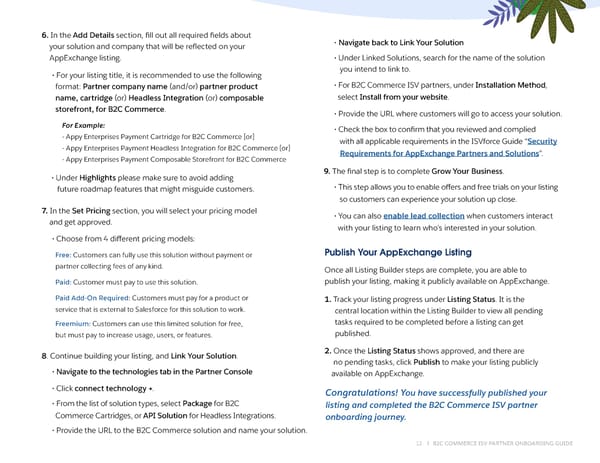 B2C Commerce ISV Partner Onboarding Guide Page 11 Page 13
B2C Commerce ISV Partner Onboarding Guide Page 11 Page 13