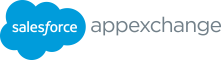5 How to create a new B2C Commerce Listing 1. Access the AppExchange Partner Console from the Publish an Publishing tab in Partner Community. Once you are routed AppExchange Listing to the Partner Console, you don’t need to sign in again. 2. Head to the Listings tab via the top navigation bar on the Partner Console home page. An AppExchange listing is the storefront for your • There, you’ll see one or more of your company’s listings to solution and is the best way to close new business. manage (or none if you haven’t created a listing yet). Publishing your listing is the 昀椀rst step to acquiring • The primary view of the Listing Builder page allows you to new customers and generating user reviews. get a snapshot of your progress until your listing(s) is ready Publishing your listing is an easy, self-guided to be published. experience every step of the way. Let’s get started. • If you have several listings, you can also 昀椀lter your view by product and/or sort them by date created and date modi昀椀ed. Accessing the Partner Console & Listing Builder 3. To create a new listing, click on New Listing to open the The Listing Builder is where Salesforce partners go to build and Listing Builder and begin a new listing draft. edit their AppExchange listings. To get to the Listing Builder 4. Then, you’ll be prompted to choose a listing type: Package, API, you’ll need access to the Partner Console via the Partner or Consultant. Community. • If you are creating a listing for a B2C Commerce Cartridge, click • All team members who are responsible for creating and Package, then B2C Commerce Cartridge. managing your AppExchange listings will need Manage • If you are creating a listing for a Headless Integration, click Listings permission in the Partner Community. Please see API then B2C Commerce Headless Integration this guide for more information on how to get permission. 5. After selecting your listing type, you will move to the Fill In The Note: Bookmark the Partner Community to have easy Basics section to provide details about your company and solution. access to the Partner Console. • Please ensure to select B2C Commerce when you 昀椀ll out the Required Salesforce Products 昀椀eld, in addition to any other products that may apply. Watch this demo of the creation of a B2C Commerce Listing. 11 B2C COMMERCE ISV PARTNER ONBOARDING GUIDE
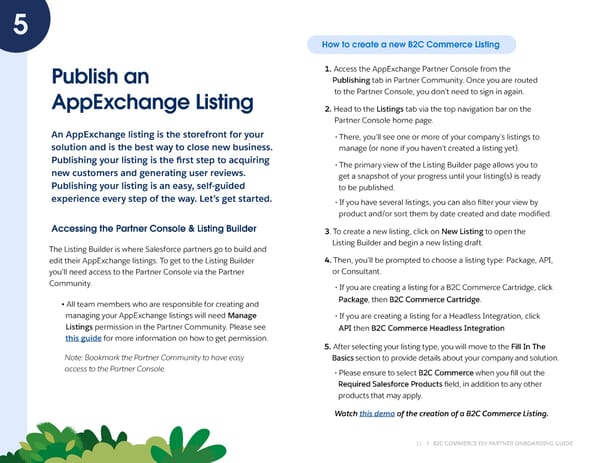 B2C Commerce ISV Partner Onboarding Guide Page 10 Page 12
B2C Commerce ISV Partner Onboarding Guide Page 10 Page 12