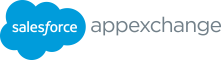1. Start initial AppExchange listing process. 2. Submit listing price information. 3. Complete and submit the business and product questionnaire. To create a new AppExchange listing, log in Within the Pricing tab, you will need to identify • Navigate to the Business Plan tab to the Partner Community and click on the whether your solution is “free,” “paid, with • Click Business & Product Information Publishing tab in the homepage navigation bar. Checkout,” or “paid, without Checkout.” • Provide insights into your solution’s Follow the steps below. go-to-market strategy and technology use • Within the Publishing tab, cases by completing all required questions click the New Listing button • Select the free option under “How do • Provide a listing title which should be you want to price this product?” Note: Free solutions do not trigger a the name of your solution • In the section, “Tell us more about the requirement to complete Due Diligence and • Select App under the “What are you product,” select The product is free Compliance information. You can disregard this listing?” field but requires a paid subscription to section if Free is the option selected in Step 2, an external service Save Listing Price Information. • In the “Additional Pricing Details“ box, you should clarify that the solution is “Free for existing customers of (partner company)” 4. Obtain approval. or “Free for subscribers to (partner service),” so customers understand this solution has The AppExchange team will validate all technical dependencies on a paid offering information provided within the solution documentation that you submitted. Once approved, you will see a message stating Your business plan has already been approved by Salesforce in the bottom right corner of the App developers can start preparing for Security Review Business Plan tab. and proceed to Step 5. Marketers can start designing the AppExchange listing and proceed to Step 6. 2
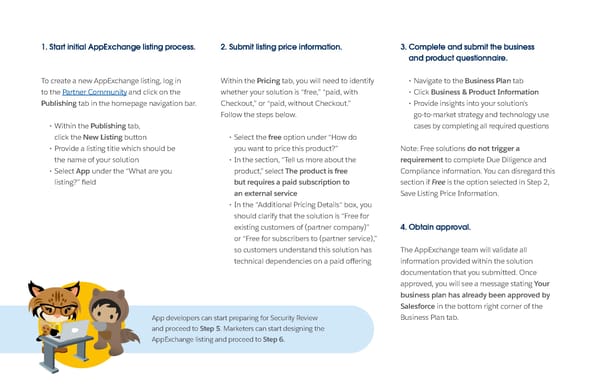 Commerce Cloud: ISV Partner Onboarding Guide Page 11 Page 13
Commerce Cloud: ISV Partner Onboarding Guide Page 11 Page 13