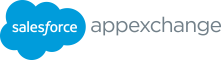Streaming Guidelines • Make sure you and your customers are registered for Dreamforce on Salesforce+ ° Use this same Salesforce+ link to 昀椀nd and stream sessions during your remote watch party ° Note: The Salesforce+ live schedule is subject to change. We recommend scheduling your watch party the day after your chosen session has aired to avoid streaming inconsistencies • If you aren’t meeting customers in person, use the following steps to host an all-virtual watch party via Google Meet or Zoom: ° Create a calendar invite with a Google Meet or Zoom link and send it to your customers ° As the host of your watch party, open the Salesforce+ video stream in a browser tab and have the session you plan to show loaded on the screen • Google Meet ° Present the tab in Google Meet to share the video and audio with your watch party attendees ° In presenter mode, present that tab (vs. entire screen) for the best experience ° Ensure the ‘Share audio’ box at the bottom left of the pop-up window is checked • Zoom ° Click on ‘Share Screen’ on the meeting toolbar ° Select browser window option with the Salesforce+ tab ° Check the ‘Share Sound’ and ‘Optimize for Video Clip’ boxes in the bottom-left corner of the share selection window • Ensure everyone on the call can hear and see the broadcast (Tip: For accessibility, turn on captions if needed) • Discuss topics with your customers via Slack or in the meeting chat! Copyright © 2023 Salesforce.com, inc. All rights reserved. For Partner’s internal use only. 10
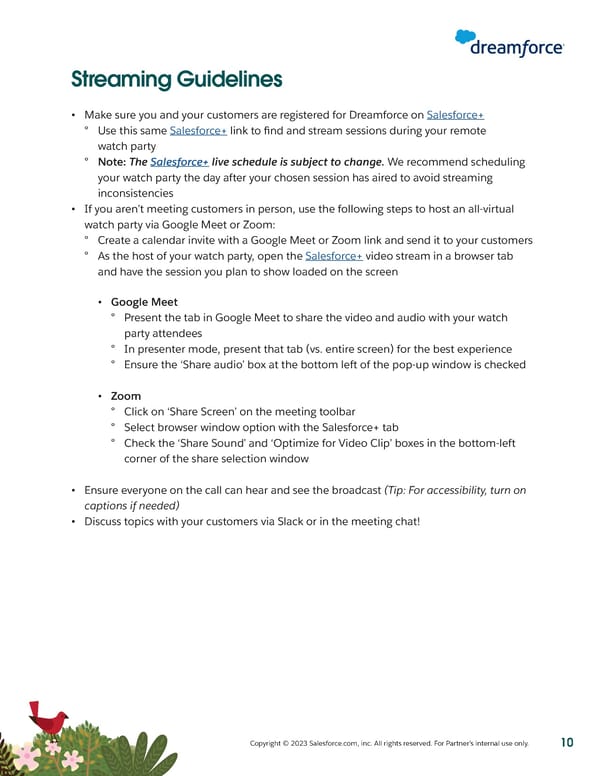 Dreamforce 2023 Watch Party Playbook Page 9 Page 11
Dreamforce 2023 Watch Party Playbook Page 9 Page 11