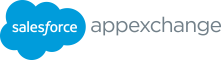Free: Customers can fully use this solution without payment or partner collecting fees of any kind. • If you select “free” you will simply be sent to the next Checkout Partners: How to Connect to Stripe section of the Listing Builder which is “Get Approved” If you decide to use AppExchange Checkout as your payment • Ensure your application meets our program policies to be management method, you will need to setup a Stripe account. free as mentioned on page 13 here. Once you get to “Stripe Pricing Plans” simply click on “Connect to Stripe” to create an account and/or connect your Stripe Account. Solution Pricing Details Once connected to Stripe, pricing plans can be created in the Partner Console and synced to Stripe. Once created, click ‘Save After selecting your pricing model and payment management and sync plans’. This will save all changes made to the listing method, you can add your solution pricing details which and sync the plans to Stripe. Once synced, pricing plans can be include the plan name, price/currency, units (how your plan “shown” or “hidden” (note: delete option for synced plans is not is priced), the frequency of your billing cycle, and trial length available as Stripe doesn’t provide the option to delete pricing (ifyou are o昀昀ering a trial period before purchase). If you’re using plans). Before syncing to Stripe, pricing plans can be saved AppExchange Checkout to manage customer payments for this with the listing as draft and deleted. You must have a managed listing, you must 昀椀rst connect to Stripe before entering your package, that’s been registered with their License Management pricing details. (Instructions on how to connect below). Org, linked to your listing before publishing. Please note: Custom units are not applicable for Checkout listings as billing is managed by AppExchange (via Stripe) and Checkout Partners: Managing Trials checkout only supports provisioning of licenses per user or per company. Partners can choose to collect payment information from customers either before or after installation (i.e. trial period) in You can also add multiple pricing plans to your listing. They are production. For payments collected before installation, free trial available for paid, freemium, and paid add-on required pricing duration can be set for each pricing plan. These trial periods are models. If a pricing plan is tiered and you only want to indicate managed at the subscription level by Stripe. the starting price for that plan, then select “Starting Price” For payments collected after installation, free trial duration can checkbox.* This displays a starting price label for the respective be set up for each package version by registering the package plan on the listing page on AppExchange. Make sure to list your version in the technologies section. The free trial will apply by pricing plans in the order of how you’d like them to be displayed default for the licenses created in LMA upon installation. The on your listing. The 昀椀rst pricing plan on the list will be displayed customer can then buy from their “My Installs & Subscriptions” at the top of your AppExchange listing.** page or reach out to the partner asking to extend the trial period *The Starting price checkbox is only applicable to non-checkout pricing plans for their license if needed. **For checkout listings, this is the 昀椀rst active (i.e. non-hidden) pricing plan 11 APPEXCHANGE ISV PARTNER ONBOARDING GUIDE
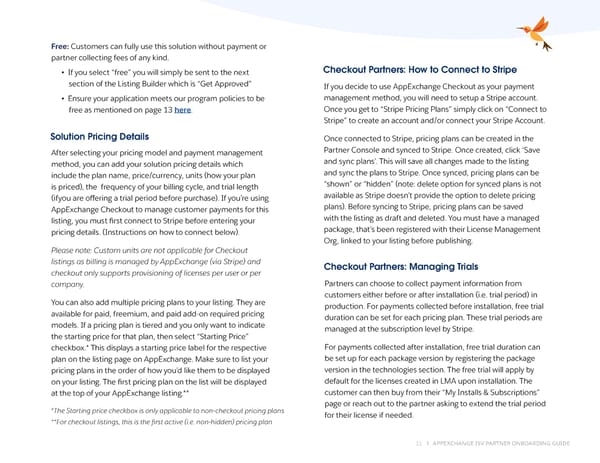 AppExchange ISV Onboarding Guide Page 10 Page 12
AppExchange ISV Onboarding Guide Page 10 Page 12