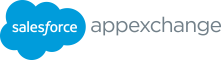AppExchange ISV Onboarding Guide
The AppExchange ISV Onboarding Guide walks through the process of becoming a Salesforce AppExchange Partner.
AppExchange ISV Partner Onboarding Guide
The onboarding journey consists of 昀椀ve steps shown below: Introduction 1 Join Partner Community Welcome to the AppExchange Partner ecosystem. If you’re here, you have an idea Build Your Solution and to bring to market or have already developed 2 Prepare for Security Review your solution. No matter where you are on your journey, this guide will walk you through the onboarding process step by step. We will cover everything from joining the Partner Community Create Your Listing to building your solution and 昀椀nally launching 3 on AppExchange. Keep in mind that you will be required to provide detailed insights on your technology use cases and development throughout the onboarding process. Let’s get 4 Get Business Approval started. Ready to begin? Let’s dive in. 5 Publish Your Listing Note: this onboarding guide applies to all ISV partner types except for Tableau partners. 2 APPEXCHANGE ISV PARTNER ONBOARDING GUIDE
Get to know the AppExchange Partner Console As you read this onboarding guide, you’ll see the Partner Console mentioned several times as it is an important part of your partner journey. The Partner Console is the central destination where you will manage your business and AppExchange listing(s). To learn more about the features and functions of the Partner Console, check out the AppExchange Partner Console Guide here. Get to know the AppExchange Partner Console. 3 APPEXCHANGE ISV PARTNER ONBOARDING GUIDE 3 APPEXCHANGE ISV PARTNER ONBOARDING GUIDE
1 Join Partner Community 1. Go to partners.salesforce.com The 昀椀rst step to becoming an AppExchange ISV partner is joining the Partner Community–the hub 2. Click “Become a Salesforce Partner” for all Salesforce partners and gateway to unlocking 3. Click “Continue to sign up” your partner program bene昀椀ts. Within the Partner 4. Click “Join the Partner Community” Community, existing and prospective ISVs can access partner resources, log support cases, 5. Click “Get a Salesforce Username” (attention: this is not the register for partner events, join forums, and more. default button) Keep in mind that your partnership agreement 6. Fill out the form and click “Create Username” must be signed to be considered an o昀케cial • A con昀椀rmation window will appear saying that your user name (email address) is good to go. Move to the next step. AppExchange ISV partner. You will return to this window shortly. 7. Once you’ve created your unique username you’ll receive Joining the Partner Community: con昀椀rmation to the email address provided. If you don’t have exisiting Salesforce account credentials 8. Click the link within your email con昀椀rmation to create a permanent password and verify your Salesforce account. Note: If you have already an existing Salesforce username please go to Join the Salesforce Partner Program (If you have existing Note: This will establish a 12-month trial Salesforce Salesforce account credentials) in this guide. If you are an existing Enterprise Edition for you - called the Partner Business Org customer, we recommend that you do not use your SFDC customer (PBO) - which you can access/log in with your new Salesforce credentials and instead create a net new Salesforce username for account. This is a 12-month trial edition of Salesforce. Once your partner instance. you execute your partnership agreement you are eligible for two free Sales Cloud licenses. 4 APPEXCHANGE ISV PARTNER ONBOARDING GUIDE
9. Go back to the sign-up screen on partners.salesforce.com 16. Then select your specialization from the dropdown, and and click on “I have my Salesforce User Name - Join the click next. Partner Community” 17. You are prompted with the Salesforce Partner Program 10. On the “Log In” screen, enter your new Salesforce account Agreement (SPPA): Read and agree to it by checking o昀昀 the credentials and click “Log In” two boxes and click Next 11. On the “Allow Access” screen: Click “Allow” 18. You are prompted with your completed Partner Program 12. On the “Join the Partner Community” screen: Click “Join Application: Review it and if it looks good, then click Finish. Partner Program” 19. After submitting your application, you will receive two emails: 13. You will be redirected to the Signup home page. Complete • First email - acknowledging receipt of your application • Second email - once your application has been accepted and 3 step process by clicking the Start button next to “Join the access has been granted. Please expect a response within a Salesforce Partner Community” few days while our teams review and process your request. 14. The Partner Application Form appears: Fill out the form 20. Once you receive the second email, please continue with 15. At the bottom of the form, you’ll be asked for your Business creating your Trailblazer.me credentials. You will need this Intent. This is where you select the type of partner you want to information in order to login to the Partner Community. become. Select ISV and click Next. Note: ISV stands for for “Independent Software Vendors” that develops commercially available software solutions built on or integrated with Salesforce. 5 APPEXCHANGE ISV PARTNER ONBOARDING GUIDE 5 APPEXCHANGE ISV PARTNER ONBOARDING GUIDE
Joining the Partner Community: If you have exisiting Salesforce account credentials 1. Go to partners.salesforce.com 11. At the bottom of the form, you’ll be asked for your Business 2. On the “Partner Community“ page: Click“Become a Intent. This is where you select the type of partner you want to Salesforce Partner” become. Select ISV and click Next. 3. On the “ISV Partner Type” window: Click “Continue to sign up” Note: ISV stands for for “Independent Software Vendors” that develops commercially available software solutions built on or 4. On the “Join the Salesforce Partner Community“ window: integrated with Salesforce. Click on “Join the Partner Community” 12. Then select your specialization from the dropdown, and 5. On the “Join the Salesforce Partner Community“ window: click next. Click on “Log In with Salesforce” or “Log In with Marketing 13. You are prompted with the Salesforce Partner Program Cloud” depending on the kind of user account you wish to use. Agreement (SPPA): Read and agree to it by checking o昀昀 the 6. On the “Log In” screen: Enter your Salesforce account two boxes and click Next. credentials and click Click “Log In” 14. You are prompted with your completed Partner Program 7. On the “Allow Access” screen: Click “Allow” Application: Review it and if it looks good, then click Finish. 8. On the “Join the Salesforce Partner Community“ screen: 15. After submitting your application, you will receive two emails: Click on “Join Partner Program” • First email - acknowledging receipt of your application Note: Do NOT click “My Company is Already a Partner” • Second email - once your application has been accepted and as we assume this is a net new company signup. access has been granted. Please expect a response within a few days while our teams review and process your request. 9. You will be redirected to the Signup home page. Complete 16. Once you receive the second email, please continue with the 3 step process by clicking the Start button next to “Join creating your Trailblazer.me credentials. You will need this the Salesforce Partner Community” information in order to login to the Partner Community. 10. The Partner Application Form appears: Fill out the form 6 APPEXCHANGE ISV PARTNER ONBOARDING GUIDE
ISV partner specialization Description Create your Trailblazer Account Distributes a standalone solution that combines the Partner Application and a After receiving access to the Partner Community, you will be Salesforce license to new and/or existing OEM Partner directed to log in. To log in, you will need Trailblazer ID credentials. Salesforce customers. This requires the If you are logging into the Partner Community for the 昀椀rst time Partner to pay fees to Salesforce in connection without Trailblazer ID credentials, follow the below steps: with the distribution of the combined solution. 1. Go to partners.salesforce.com Develops an application or integration 2. Click “Log in“ at the top right corner of the Partner designed to enhance Salesforce CDP through Data Cloud Partner additional functionality or data integrations. Community home page. 3. You will see a screen that asks you to log into your Trailblazer. Develops an application or integration me account. Click “Log in”. to complement Salesforce Commerce Commerce Cloud Cloud’s portfolio of o昀昀erings combined 4. You will then be directed to a page that says “Howdy Partner with their products or services. Trailblazer! Let’s get you logged in.” Click “Salesforce” and then log in with your Salesforce credentials. Distributes a paid application to existing 5. Because you don’t have a Trailblazer account yet, you will Salesforce customers where the applicable All Other Clouds customer can install and/or access and make see a window that says “We couldn’t 昀椀nd you”. - Paid full use of all the features and capabilities 6. Click “Sign up using Salesforce” to create your of the application by paying a partner fee. Trailblazer account 7. Complete your pro昀椀le Distributes a free application to existing Salesforce customers where the applicable 8. Then you’ll have the option to connect a recovery account. All Other Clouds customer can install and/or access and You can click “Skip for now”. make full use of all the features and - Free capabilities of the application without 9. You’ll be directed to the Partner Community home page and paying Partner fees of any kind. you’ll be all set with Partner Community access. Build integrations to enhance the experience 10. From now on, you can log into the Partner Community Tableau - Technology of Tableau Desktop and/or Tableau Cloud. This using your Trailblazer account. onboarding guide does not apply to Tableau Partner partners. 7 APPEXCHANGE ISV PARTNER ONBOARDING GUIDE 7 APPEXCHANGE ISV PARTNER ONBOARDING GUIDE
2 Build Your Solution Additional resources: and Prepare for How to Submit for Security Review: Watch this video to walk Security Review through the entire submission process step by step. Security Review Overview::To distribute a managed package, Salesforce Platform API solution, or Marketing Cloud API solution on AppExchange, it must pass our security review. You can start the AppExchange ISV onboarding process with, Learn how to prepare for and pass the security review. or without, a fully developed ISV solution. Whether your solution is in the early or advanced stages of development, be Build Apps as an AppExchange Partner: This trail will guide clear on the architecture and ready to provide this information you through the key concepts andtools you need to build and to the AppExchange ISV team to review. sell your solution with the AppExchange Partner Program. When building, please keep in mind that you’re responsible Select an App Type: Learn how to choose the correct app type for implementing and maintaining a comprehensive security you want to build for your customers. program and maintaining the security of all applications that Everything You Need to Know to Build a Great AppExchange you list on AppExchange or distribute under the AppExchange App: This blog post provides a brief overview of the many tools Partner Program. Details on the requirements for Security and resources available to help you build a secure, scalable, and Review and the process for submitting for Security Review can be found in the AppExchange Partner Console Guide. pro昀椀table AppExchange solution for your customers. These are general requirements applicable to all AppExchange Meet with a Platform Expert to Get Technical Advice: As partners and partner applications. When you create or edit an an AppExchange ISV partner, you get access to technical AppExchange listing, you’re required to con昀椀rm that you’ve consultations with Salesforce Platform experts to receive complied with the requirements. architecture guidance and get insights into key product topics. AppExchange & ISV Technical Enablement collaboration group (login required): Interact with other AppExchange ISVs and our ISV Technical Evangelists in the Partner Community. 8 APPEXCHANGE ISV PARTNER ONBOARDING GUIDE
3 Create your listing 3. After you’ve selected the listing type, you’ll be guided through The Listing Builder is the home to all of your 昀椀ve steps to complete upon publishing: • Fill in the basics AppExchange listing needs. It’s where all Salesforce partners go to build and edit their AppExchange • Set pricing (not applicable to Consultant listing types) listings for packages and solutions distributed • Add details • Link your solution (not applicable to Consultant listing types) through the AppExchange ISV Partner Program. • Grow your business In this step, we will outline how to begin the listing Fill in the basics creation process, which includes Fill in the Basics. You can also read more detailed instructions on Listing title: We recommend using your solution’s name as the how to publish your AppExchange listing here. title. This is one of the 昀椀rst elements customers see on your listing. Brief description: Use this section to provide a high-level view of what your solution does/what services you o昀昀er. Describe the To navigate to the Partner Console, go to the Salesforce Partner types of pain points you can solve and what sets you apart. Community and click on the Publishing tab. Once you are in the Partner Console, head to the Listings tab via the top navigation bar. Solution speci昀椀cations: You will be instructed to 昀椀ll out 1. Click on “New Listing +” to open the Listing Builder important information about your solution such as product 2. You’ll be prompted to choose a listing type: Packaged requirements, supported features, and languages. You’ll also be able to select your target user, supported industries, and choose Solution, API, or Consultant. from 48 categories for e昀昀ective discovery of your listing on • If you select a package or API, you will be instructed to AppExchange. select a Package or API type. Additional requirements: This section is a free text 昀椀eld that • You’ll be prompted to select which AppExchange site your allows you to include other product requirements and important listing is published to, AppExchange or AppExchange information that isn’t already shared in the previous 昀椀elds. Japan and will be displayed in the respective language. Your contact information: This information will be used to Please choose carefully. If a selection is made in error, you contact your company if we need to reach out about your listing. cannot edit the listing and you must create a new one. Please 昀椀ll out this section in its entirety to contact an active and relevant contact. 9 APPEXCHANGE ISV PARTNER ONBOARDING GUIDE
4 Get Business Approval After you start the listing creation process and Paid: Customer must pay to use this solution. share basic company information, it’s time to set • If you select “Paid,” you will have the option to select “Checkout” your pricing and get approved. Sharing pricing on or “Other” for payment management method. In “Checkout”, your listing helps you be transparent with customers Salesforce manages the billing, payment collection, and and shares features of your app that they might subscriptions (via Stripe integration). By choosing “Other”, not be aware of. Once you submit for business you agree to manage the billing, payment collection, and subscriptions, and you must use the Channel Order App (COA) approval, the AppExchange ISV team will review your information and reach out to discuss a Partner to report revenue to Salesforce. Application Distribution Agreement (PADA). Paid Add-On Required: Customers must pay for a product or service The Partner Application Distribution Agreement that is external to Salesforce for this solution to work. • If you select “Paid Add-On Required” you agree to manage (PADA) process is di昀昀erent for every prospective payments yourself. That means you will collect payment partner and is in昀氀uenced by factors like technology use cases and business go-to market strategy. The directly from your customers, use the Channel Order App (COA) to report all customer orders to Salesforce, and pay AppExchange ISV team will work with you to align Salesforce as described in your Partner Application on the appropriate Salesforce commercial arrangement based on eligibility—either a Distribution Agreement (PADA), or previous version of that standard revenue share model or a fee structure agreement. based on projected customer volume. Freemium: Customer can use this limited solution for free, but Note: An executed Partner Application Distribution Agreement must pay to increase usage, users, or features. (PADA) is required to publish your listing. • If you select “Freemium” you agree to manage payments yourself. That means you’ll collect payment directly from Set pricing your customers, use the Channel Order App (COA) to report all customer orders to Salesforce, and pay Salesforce as described in your Partner Application Distribution Agreement When you get to Price Your Solution, you will see that there are four (PADA), or previous version of that agreement. pricing models to choose from that best represent your listing, giving customers better insight into what they will or will not be charged for: 10 APPEXCHANGE ISV PARTNER ONBOARDING GUIDE
Free: Customers can fully use this solution without payment or partner collecting fees of any kind. • If you select “free” you will simply be sent to the next Checkout Partners: How to Connect to Stripe section of the Listing Builder which is “Get Approved” If you decide to use AppExchange Checkout as your payment • Ensure your application meets our program policies to be management method, you will need to setup a Stripe account. free as mentioned on page 13 here. Once you get to “Stripe Pricing Plans” simply click on “Connect to Stripe” to create an account and/or connect your Stripe Account. Solution Pricing Details Once connected to Stripe, pricing plans can be created in the Partner Console and synced to Stripe. Once created, click ‘Save After selecting your pricing model and payment management and sync plans’. This will save all changes made to the listing method, you can add your solution pricing details which and sync the plans to Stripe. Once synced, pricing plans can be include the plan name, price/currency, units (how your plan “shown” or “hidden” (note: delete option for synced plans is not is priced), the frequency of your billing cycle, and trial length available as Stripe doesn’t provide the option to delete pricing (ifyou are o昀昀ering a trial period before purchase). If you’re using plans). Before syncing to Stripe, pricing plans can be saved AppExchange Checkout to manage customer payments for this with the listing as draft and deleted. You must have a managed listing, you must 昀椀rst connect to Stripe before entering your package, that’s been registered with their License Management pricing details. (Instructions on how to connect below). Org, linked to your listing before publishing. Please note: Custom units are not applicable for Checkout listings as billing is managed by AppExchange (via Stripe) and Checkout Partners: Managing Trials checkout only supports provisioning of licenses per user or per company. Partners can choose to collect payment information from customers either before or after installation (i.e. trial period) in You can also add multiple pricing plans to your listing. They are production. For payments collected before installation, free trial available for paid, freemium, and paid add-on required pricing duration can be set for each pricing plan. These trial periods are models. If a pricing plan is tiered and you only want to indicate managed at the subscription level by Stripe. the starting price for that plan, then select “Starting Price” For payments collected after installation, free trial duration can checkbox.* This displays a starting price label for the respective be set up for each package version by registering the package plan on the listing page on AppExchange. Make sure to list your version in the technologies section. The free trial will apply by pricing plans in the order of how you’d like them to be displayed default for the licenses created in LMA upon installation. The on your listing. The 昀椀rst pricing plan on the list will be displayed customer can then buy from their “My Installs & Subscriptions” at the top of your AppExchange listing.** page or reach out to the partner asking to extend the trial period *The Starting price checkbox is only applicable to non-checkout pricing plans for their license if needed. **For checkout listings, this is the 昀椀rst active (i.e. non-hidden) pricing plan 11 APPEXCHANGE ISV PARTNER ONBOARDING GUIDE
Solution Pricing Details Making Changes to Submitted or Approved Listings Fill out this section to describe limitations your solution might While you are awaiting approval from the ISV sales team, you have that customers can pay to remove. For example, the may continue making edits to your listing. However, if one or solution supports a maximum of 10 users. more of the following items are changed on your listing while it’s in review, has been submitted or approved, you will be For Freemium plans, partners must describe the limitations up prompted to re-submit: to which the listing is free. • Pricing model For Paid Add-On Required products, partners must describe • Payment management from checkout to non-checkout the products or services that customers must purchase to use • Payment management from non-checkout to checkout their solution. • Updating unit in an existing pricing plan Additional Pricing Details Once you’ve been approved, you can take the next steps below depending on your payment details: Describe pricing for customers who want to convert from the • Non-checkout listings: An approval message will appear freemium version. Lastly, you may check a box signaling to and you can proceed to publish as long as the other customers that your company o昀昀ers discounts to nonpro昀椀ts required 昀椀elds and security review are complete and nongovernmental organizations. • Checkout listings: You will be prompted to click through Get Approved the Partner Application Distribution Agreement (PADA) and may proceed to publishing after signing Once you 昀椀ll out the required 昀椀elds in “Fill in the Basics” such as your title and pricing details, you may submit your listing Once you sign your partnership agreement, you are a formal for Salesforce approval. We will check that the title meets our AppExchange ISV partner and can activate your trial PBO by partner branding guidelines and your pricing model aligns with logging a case. We recommend activating it as soon as possible the program policies. If the pricing model you chose is paid, to prevent your trial PBO from expiring, resulting in potential freemium, or paid add-on required, the ISV sales team will data loss. It is important to have a 昀椀rm grasp on the PBO and reach out to initiate the Partnership Application Distribution the tools available to help you along in your journey. Check out Agreement (PADA) contracting process. everything you need to know about your PBO, here. Please note that listing approval is not required to continue working on your listing. This is only necessary in order to be able to publish. 12 APPEXCHANGE ISV PARTNER ONBOARDING GUIDE
5 Publish your listing Once you’ve received security review approval, Link your solution by going to the Technologies tab > Solutions > Connect Technology +. For solutions that are pending security business approval, and con昀椀rmed your pricing, you may proceed with publishing your listing. review, a warning will be displayed as the listing cannot be published until security review is complete for the solution linked to the listing. See below for the last few steps that must be There are three options to choose from: completed in order to go live on AppExchange. com. For more detailed steps on publishing 1. Install from your AppExchange listing (Recommended) your listing, please review the Publish your • If you select this option, you must link your package and AppExchange listing section in The AppExchange select a version. This package must pass security review Partner Console Guide. before the listing can be published. 2. Install from your website Add details • Select this option if your solution is a downloadable client or requires more installation details. By selecting this When you get to Add Details, it’s time to include the messaging option, you must provide a URL which the prospect will and visuals you will share with your customers on your listing. visit for obtaining the solution. These items include your SEO title, tagline, full description, 3. Contact details for your installation highlights, terms and conditions, visuals, demos, and more. • If customers need your hands-on assistance to install your Link your solution solution, have them contact you. Installation from your listing is the fastest way to get your solution in customers’ In this step, you must link the solution to your listing so that hands, and we recommend this option for most partners. your customers can access it easily. Keep in mind that you must If you use AppExchange Checkout to collect payment, you have already added your solution in the technologies section of must select this option. the Partner Console to link it to your listing. Once you’ve linked your solution, it will now be available to customers when they purchase your product from your listing. 13 APPEXCHANGE ISV PARTNER ONBOARDING GUIDE
Grow your Business Congratulations! You have completed all of the This step allows you to enable free trials on your listing so steps to publish your listing. Once your listing is live customers can experience your solution up close. You can also on AppExchange, you can start your marketing and enable lead collection when customers interact with your listing selling motions to drive new business. to learn who’s interested in your solution. Free trials: A free trial lets customers experience your solution in a setting that they can tinker with and customize. Free trials are created from Trialforce templates, which contain your solution and sample data. Customers launch free trials from your AppExchange listing, and access them with unique credentials. Note: You can only add trial templates that are associated with the orgs you connected to the Partner Console. Leads: If you enable lead collection for your listing, customers are prompted to 昀椀ll out a contact form when they interact with a demo video, sign up for a free trial, and/or install your solution. Info collected from the form, combined with customer activity data, is shared as a lead. You can decide which interactions trigger lead collection. By enabling this action, you must select an org to which the leads must be sent. Publish your listing After Grow Your Business, you’ll reach a page that shows all pending tasks that require completion before your listing can get published. You can click into each step to complete each remaining task. Once complete, simply click “Publish” at the bottom of the page to go live with your listing. 14 APPEXCHANGE ISV PARTNER ONBOARDING GUIDE
APPENDIX General resources Partner Program Overview Page How to Win Your First Customer and Beyond Learn more about the Partner Program and the bene昀椀ts Join this self-guided journey to learn how to prepare, and partners receive at each tier. successfully execute, a go-to-market strategy with Salesforce. Sign up for Salesforce Partner Communications Grow Your Business as an AppExchange Partner Opt in to receive partner email communications related to Take this trail to learn how to manage your business and help your Salesforce Partner Program. your customers thrive with your AppExchange products. AppExchange Checkout Learn how Checkout helps you manage online payments and Partner Business Tools monitor sales for your solutions with this trailhead module. Listed below are some critical partner business tools you’ll use to Note: Checkout is not ideal for all partners. Once you thoroughly manage your business. Take this trail to learn about all tools to complete milestone three (Prepare Solution Documentation), plan, build, distribute, sell, market, and support your application. the AppExchange ISV team can accurately advise if Checkout is right for you. • License Management Application (LMA): Learn how to manage leads and licenses for your AppExchange solutions ISV Operations Curriculum with LMA. This series on Partner Learning Camp teaches you how to use • Channel Order App (COA) Overview: Learn how to submit tools such as the License Management Application (LMA) and and manage customer orders with COA. other strategies to increase the e昀케ciency and organization of your solution development and business. • Environment Hub Tools & Processes: Learn how to set up ISV Go-To-Market Guide and con昀椀gure your environment hub, create and view new orgs, and more. This step-by-step guide details before, during, and immediately following the launch of your solution. With various resources • Trialforce: Seamlessly deliver free trials to your customers and insights outlined throughout the e-book, you’ll gain access with a free trial of your AppExchange solution. to the knowledge necessary to continue to grow your business with Salesforce. 15 APPEXCHANGE ISV PARTNER ONBOARDING GUIDE
APPENDIX Listing Type De昀椀nitions Developer Tools Everything You Need to Know to Build a Great App Salesforce Native Exchange AppLearn about the many tools and resources A solution, built entirely on force.com with Lightning Web available to help you build a secure, scalable, and pro昀椀table Components, delivered exclusively via a managed package and AppExchange solution for your customers.• distributed on the AppExchange. Lightning Web Components are the building blocks for making apps and customizing pages Developer Experience | Salesforce Developer Center in Lightning App Builder with drag and drop. Paid components Explore developer tools you’ll use to build your solution. are required to leverage AppExchange Checkout. Second-Generation Managed Packages Composite Learn how to distribute your AppExchange solution using our A solution delivered via a managed package and o昀昀-platform latest packaging technology. services and distributed on the AppExchange. Questions? API-Only A solution that works with the Salesforce Lighting Platform and AppExchange & ISV Technical Enablement core products, but doesn’t need or use a managed package. Collaboration Group These solutions don’t have any partner intellectual property Post your technical onboarding questions in this Partner on the Lightning Platform. Solutions of this type integrate with Community group. the Lightning Platform exclusively through standard Lightning Log a Support Case Platform APIs (e.g. SOAP, REST, Bulk). For Salesforce Partner Program support please log a case. 16 APPEXCHANGE ISV PARTNER ONBOARDING GUIDE
COPYRIGHT SEPTEMBER 2023 SALESFORCE, INC © CO 17 APPEXCHANGE ISV PARTNER ONBOARDING GUIDE