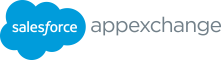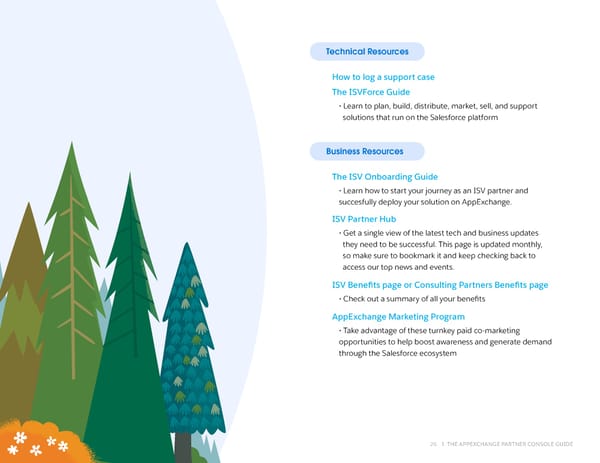The AppExchange Partner Console Guide
The AppExchange Partner Console Guide
WELCOME TO The AppExchange Partner Console guide How to use this guide From building to listing your app, the AppExchange Partner Console gives you visbility No matter if you’re new to the ecosystem or an into every step of the process so you don’t miss AppExchange pro, this guide is a great reference to a beat. In this guide, we give you an overview of the features, functionalities, and processes that the the console, highlighting all of the features and AppExchange Partner Console provides. Feel free to start functions you need to know. We’ll also dive into from the beginning or jump to the most relevant section for every process you can manage within the console where you are in your journey. with step-by-step directions. From linking your *Please note: some features in the guide may be labeled as solution(s), to building an AppExchange listing, “Coming soon”. We are continuously working on the Partner we’ll be there with you every step of the way. Console to provide you with the best experience. 2 THE APPEXCHANGE PARTNER CONSOLE GUIDE
Table of contents SECTION 1 Get to know the Partner Console SECTION 2 Link your solution to the Partner Console SECTION 3 Manage the security review process SECTION 4 Register managed packages SECTION 5 Publish your AppExchange listing SECTION 6 FAQ & Resources 3 3 TTHHE AE APPPPEEXXCCHHAANNGGE PE PAARRTTNNEER CR COONNSSOOLLE GE GUUIIDDEE
SECTION 1 Get to know the Partner Console As a partner, the AppExchange Partner How do you use the Partner Console? Console is the #1 destination to manage your business daily. In the console, partners can do When using the Partner Console, you notice three things - it is an easy, everything - create a listing, track the security intuitive, and transparent experience. We want you to have the best review process, analyze listing performance experience when managing your business, and that’s why the console data, and more. is designed with a partner lens in mind. What does that mean? How do you access the Partner Console? Within the Partner Console you can: • Manage company information. To access the Partner Console you must have Partner • View and take action on noti昀椀cations served on the home page. Community access. If you don’t already have access please • View listing performance metrics. refer to this onboarding guide on how to join. • Create, remove, and manage AppExchange listings. Now that you are now in the Partner Community, you can access • Track progress on your listings. the Partner Console from the publishing tab. • Submit for security review for Salesforce Platform packages, PRO-TIP: BOOKMARK THE PARTNER COMMUNITY TO HAVE Marketing Cloud API solutions, and Salesforce Platform API solutions. EASY ACCESS TO THE PARTNER CONSOLE. • Connect new packages, API solutions, Trial Templates, and orgs. 4 THE APPEXCHANGE PARTNER CONSOLE GUIDE
The Partner Console home page In this diagram we cover the most important components you will 昀椀nd in the AppExchange Partner Console, what they are for and how to use them. 1 2 3 8 1 Home 6 2 Listings Tab 5 3 Technologies Tab 7 4 Your Listings 5 Company Info 4 6 Publisher Noti昀椀cation Queue 7 Marketplace Analytics 8 Utility Navigator 5 5 TTHHE AE APPPPEEXXCCHHAANNGGE PE PAARRTTNNEER CR COONNSSOOLLE GE GUUIIDDEE
1 Home 6 Publisher Noti昀椀cation Queue Click here to go back to the Partner Console home page. This is your “to-do list” in the Partner Console. In the Publisher Noti昀椀cation Queue, you will 昀椀nd a consolidated list of 2 Listings tab business noti昀椀cations that need your attention for your listing, Navigate to the Listings home page where you can create, technologies, security review, and more. The types of noti昀椀cations edit, or view all of your listings in one place. that will appear, according to your activity, fall into four categories: Informative, Warning, Error, and Success. 3 Technologies tab Informative: Helpful suggestions on how you can improve your listing. The Technologies tab is organized into two sub tabs; Solutions and Trial Templates. In this tab, partners are • Example: You don’t have a lead capture org set up for your listing. able to connect new solutions and start the process to publish Warning: An alert that signals an existing issue or a challenge you them on AppExchange for customers to adopt. could encounter in the future. If you have a warning noti昀椀cation, you may not be able to proceed with publishing your listing. 4 Your Listings • Example: You don’t have a technology associated with your Preview of your four most recently modi昀椀ed AppExchange listing or your technology still requires a security review. listings via a collection of publishing cards. Each publishing card displays your external facing listing title, brief description, small Success: A message con昀椀rming an action has been completed. logo, and categories. Click into each card to jump directly to the • Example: Your listing is live or you have successfully passed Listing Builder to edit that particular listing. You can also click on security review. “View All Listings” to see both published listings and those that are still in progress. Error: The completion of a task has failed. • Example: A security review has failed and you will need to 5 Company Info resubmit. Clicking here takes you to a page containing your company’s key brand details and contact information. Use this section to input/ These noti昀椀cation types help you identify what exactly needs to be edit your company details, logo, description and other basic done to complete an outstanding task or what needs your review. company information that will be on your listing. 6 THE APPEXCHANGE PARTNER CONSOLE GUIDE
7 Marketplace Analytics The Marketplace Analytics dashboard uses metrics, trends, and visualizations to show how customers 昀椀nd and interact with your AppExchange listing. On the Partner Console home page, you’ll see an Analytics’ sub-tab, which takes you to the dashboard. 8 Utility Navigator The Utility Navigator gives you easy access to the Partner Community, Trailhead, Trailblazer Community, ISV Dev Center, Events, and Salesforce Help. The Partner Community: Your one-stop shop for education, enablement, and engagement. Learn how to plan, design, build, sell, and market your apps or services, collaborate with other partners, discover new features, products, and programs. Trailhead: Follow a guided learning path with fun interactive tutorials and earn badges. The Trailblazer Community: Connect and get answers from a passionate community of experts. ISV Dev Center: The AppExchange Developer Center is a modern, curated information hub designed to help partners build solutions faster using the latest Salesforce technology. Events: View and register for upcoming Salesforce events, in-person or virtually. Salesforce Help: Search documents, videos, resources, and log a case for help. 7 THE APPEXCHANGE PARTNER CONSOLE GUIDE
SECTION 2 Link your solution to the Partner Console What is the Technologies tab and how do you use it? In this section, you will learn how to use the The Technologies tab is organized into two sections; solutions Technologies tab to manage your solutions and and Trial Templates. trial templates, submit each solution for security review and register the package with License Solutions: Management App (LMA) in your Partner Business This is the one stop for partners to see all packages, API solutions, Org (PBO). trials, and orgs. Partners can connect new solutions and start the process to publish it on AppExchange for customers to adopt. Navigate to the Technologies tab in the Partner When linking a new solution you are given the option to link a Console to connect your packaging org. Then you’ll packaged solution, an API solution, a trial template, and an org. see all the solutions and trial templates available Depending on what you select you will follow di昀昀erent instructions in that org, within the technologies section. but all of them will end up listed on the Technologies tab. It is also the place where you can submit to register the package with License Management App (LMA) in your Partner Business Org (PBO). Please note, package registration is required for listings that use AppExchange Checkout to manage customer payments. To learn more about Checkout go to the listing builder steps under the ‘Publish your AppExchange Listing’ section in the guide. 8 THE APPEXCHANGE PARTNER CONSOLE GUIDE
When linking a packaged solution or trial template, you are When customers visit your listing, they can start a free trial with immediately led to connect to the org where it lives, connect to your o昀昀ering pre-installed. To link a trial template to your solution, the org where your solution or trial template lives in order to then go through the Solutions tab or through the Trials tab. We submit for security review and publishing it on AppExchange. encourage you to o昀昀er trials for your solutions and use it to drive Please note, API solutions require manual entry to the link where leads to your pipeline. the live app exists. For instance, B2C Commerce ISV Partner will provide a code repository link for their B2C Commerce cartridge To link your trial templates to the Partner Console, connect your or headless integration. org after selecting ‘Trial Templates’. Once you click on “connect your org” you will be prompted to sign in to the org where your trial template lives. Once your org is linked, you will see a list of Trial Templates: trial templates associated with that org in the Trial Templates tab. As mentioned above, the Technologies tab has a section for trial templates. Trial templates are used to create trial orgs which Now that we know what the solutions and trial templates tabs do, interested customers can use to test your solution. let’s go through the step by step on linking two solution types; Packaged solution, and API solution. 9 9 TTHHE AE APPPPEEXXCCHHAANNGGE PE PAARRTTNNEER CR COONNSSOOLLE GE GUUIIDDEE
The Technologies tab 1 2 4 3 5 6 7 1 Sections under the Technologies tab - Solutions, 5 Dropdown arrow to open the versions under Trial Templates and Orgs. that solution. 2 Click Connect Technology to connect solutions, 6 Click on ‘Start Review’ for the version you are trial templates, and orgs to the Partner Console. ready to submit for security review. 3 Name and type of solution (i.e: API Solution 7 License registration for managed packages and 1001, API). con昀椀guring default license behavior. Please note that you can also create API solutions, link Quip apps 4 Drop downs to 昀椀lter and sort solutions by type and security review status. You can also sort and B2C Commerce Cartridges. Once solutions are created or solutions by creation date or name. linked via the Technologies tab, you can link them to their listing type in the Listing Builder. 10 THE APPEXCHANGE PARTNER CONSOLE GUIDE
How to link a Salesforce package to the Partner Console How to add an API solution to the Partner Console 1. Navigate to the Technologies tab in the Partner Console. 1. Navigate to the Technologies tab in the Partner Console. 2. Click “Connect Technology +”. 2. Click “Connect Technology +”. 3. From the following solutions, select Packaged Solution. 3. From the following, select API. • Packaged Solution • Packaged Solution • API • API • Trial Template • Trial Template 4. From the following solutions, select the Packaged solution. 4. Select from the options below: • Salesforce Platform Package • Salesforce Platform API • Quip (provide the link to wherever the quip live app exists) • Marketing Cloud API • B2C Commerce Cartridge (provide the URL for your B2C • Headless Integration for B2C Commerce Commerce Cartridge) 5. Insert the the API name/link. 5. Click “Connect your org”. 6. Navigate to the Solutions tab to 昀椀nd the linked solution. 6. Log into your org. 7. Click on the API solution 7. Once connected, the solutions in that org will show up under 8. Click “Start Review” to start the process to publish your app the solutions sub tab under the Technologies tab. 8. Navigate to the Solutions tab. • The “Start Review” step will only appear for solution types that require a security review. Refer to the Security 9. Click on the package or the dropdown on the right end of Requirements for detail about what solution types require the package row to open all versions of that package. a security review. 10. Click “Start Review” for the package version you are ready 9. Follow the steps to submit for security review (steps to submit for review. documented on the ‘Managing the security review • The “Start Review” step will only appear for solution types process’ of the guide) that require a security review. Refer to the Security Requirements for detail about what solution types require a security review. 11. Follow the steps to submit for security review (steps documented on the ‘Managing the security review process’ of the guide). 11 THTHEE A APPPPEEXXCCHHANANGGEE P PARARTNTNEERR C COONNSSOOLLE GE GUUIIDDEE 11
SECTION 3 Manage the security review process If your solution is subject to security review, you How to use the security review wizard must pass the review before it can be listed on AppExchange. Only Salesforce Platform packages, The security review wizard allows partners to upload Marketing Cloud API solutions, and Salesforce documentation like preliminary security scans with Checkmarx, Platform API solutions are subject to an initial ZAP, Chimera, or usage documentation to share with the security review. If the review team identi昀椀es Salesforce AppExchange product security team for review. vulnerabilities, you have access to personalized Additionally, partners will use the wizard to provide credentials to technical guidance to help identify vulnerabilities. relevant test environments that pertain to the solution. While the solution is listed on AppExchange, it may be periodically re-reviewed to check that it Security review wizard bene昀椀ts: still helps protect against security vulnerabilities. 1. A dynamic security review submission 昀氀ow that scales with each solution type on AppExchange. Common security threats that we test for: • SOQL and SQL injection 2. Secure and simpli昀椀ed security review payment model to give partners a more e昀昀ective and scalable fee • Cross-site scripting structure, especially for 1GP and 2GP packages. • Non Secure authentication and access control protocols 3. Status tracking on the Security Review overview page in • Vulnerabilities speci昀椀c to the Salesforce platform, the Partner Console. Partners can see a contextual status like record-sharing violations indicator, review failure reports, and view communications with the review team. Security review wizard overview 4. New versions of approved packages no longer need to be You must use the security review wizard to specify your solution submitted for auto-approvals. You can immediately details and submit it for security review. associate the new version to your listing. 12 THE APPEXCHANGE PARTNER CONSOLE GUIDE
If your solution is subject to security review, follow the steps below to submit your app for review: 10. The ProdSec team reaches back to either pass or fail your solution’s review. 1. Navigate to the Technologies tab in the Partner Console. • If your app fails the review, you will be provided with 2. Click “Connect Technology +”. the reason why and a list of what to do to 昀椀x it before re- submitting. 3. Follow the steps documented on the section “Link your Solution to the Partner Console” on page 8 to select • If your app passes, you will see a green check mark that and link to the org where your solution lives. says “Completed - congratulations, your security review has passed”. 4. Once you connect your solution to the Partner Console, 11. Once your solution passes security review you can head navigate to the Solutions tab. to the Listings tab and 昀椀ll out all the details of your listing 5. Find the list of your technologies and click “Start Review” to publish it on AppExchange. for the technology you are ready to submit for security review. 6. Provide details about your solution. Before you can submit for review, you have to 昀椀ll out all required 昀椀elds. This section requires all of the basic information about your solution such as technology details, security scan reports, and test environments. 7. Once you’ve completed 昀椀lling out the security review details, scroll to the bottom and click “submit your security review” and your solution will now be added to the queue to be reviewed by the ops team before being passed on to the ProdSec team. 8. Once your submission is reviewed and ready, you can check your status in the Partner Console. 9. If any action is required after submission, you will receive an e-mail noti昀椀cation. From there, you can review latest updates and details about the status of your submission in the Partner Console. • If they return your submission, you will have to make the necessary changes to re-submit and wait to hear back from the ops team. Then, after validating your submission for security review your solution will be sent to the ProdSec team. This entire process can take two to four weeks. 13 THTHEE A APPPPEEXXCCHHANANGGEE P PARARTNTNEERR C COONNSSOOLLE GE GUUIIDDEE 13
SECTION 4 Register managed packages Register a managed package version with 4. Once you click on ‘Register’, the credentials are validated License Management Application (LMA) in your and the package is registered with an ‘active’ and ‘site-wide’ Partner Business Org (PBO) from the Partner license con昀椀guration as default. The default behavior will Console. Package registration is required for get applied when package is installed via AppExchange. listing your solution with the AppExchange 5. Next, you can change the default license con昀椀guration by Checkout payment management method. changing the following parameters: • (i) License Status - This can be set as Free Trial or Active. If Package registration steps: Free Trial is selected, you should enter the length of trial (in days). Managed package registration is done on a per-version basis. In • (ii) License Type - This can be set to Site-wide or Per Seat. order to register a managed package version with your License If it’s set to ‘per seat’, you should enter number of seats Management Org, take the following steps: included with the license. 1. Navigate to the desired managed package to be registered under ‘Solutions’. Please note: Although you will con昀椀gure default license behavior when registering the package, these settings will not take e昀昀ect if 2. Select the version that you’d like to register and click you choose to collect payment before installation when you setup on ‘Register Package’. Checkout during listing creation. For payment collection before 3. Enter the username, password and security token. This installation, the trial length will be managed by Stripe, and user count will be based on customer’s selection at checkout. is required to validate that you can authenticate into the org and also that the org contains the License Management App. This information is not stored in the Partner Console. 14 THE APPEXCHANGE PARTNER CONSOLE GUIDE 14 THE APPEXCHANGE PARTNER CONSOLE GUIDE
SECTION 5 Publish your AppExchange listing What is the Listing Builder? The Listing Builder is the home to all of your AppExchange listing needs. It’s where all Salesforce partners go to build An AppExchange listing is the best way to 昀椀nd and close new business. As today’s consumers and edit their AppExchange listings for packages, APIs, and/ shop online by reading reviews, product or consulting services. To get to the Listing Builder, head to details, and looking at photos, your customers the “Listings” tab via the top navigation bar on the Partner are browsing AppExchange in the same way. Console home page. There, you’ll see one or more of your They’re interested in making a well-informed company’s listings to manage (or none if you haven’t created decision and look at your listing to provide a listing yet). The primary view of the Listing Builder page gives them with answers to their questions. you a snapshot of your progress until your listing(s) is ready to be published. If you have several listings, you can 昀椀lter your view by product type and published status as well as sort them by name, ascending/descending order, date created, and date modi昀椀ed. In this section, we will provide an overview of Listing Builder’s features and functionality, and step-by-step instructions on how to create a new listing. 15 THE APPEXCHANGE PARTNER CONSOLE GUIDE
The Listings tab 1 New Listing: Click here to begin drafting a new listing for a solution or service. 2 Filter By: Narrow down your view by listing type or publishing status. 1 2 3 3 Sort by: Re-order your view by sorting your listings by date created or date modi昀椀ed. 5 4 7 4 Publishing card: Each publishing card represents each listing from your company with an overview of your listing details and it’s progress to completion. 6 5 Icon: Indicates the listing type. 9 6 Badges: Labels that indicate key properties of a 8 listing such as listing type, live or unpublished, and more. 10 7 Title: This text re昀氀ects the title customers see on your listing when they visit it on AppExchange. 8 Metadata: Information that provides details about the listing such as listing type (For example: The Salesforce Platfrom) and listing type (Application, API, consultant, etc). 9 Progress: How far along your listing is from being 100% complete. 10 Listing list view: A single 昀椀le view of all of your company’s listings. 16 THE APPEXCHANGE PARTNER CONSOLE GUIDE
How to publish an AppExchange listing: Step-by-step instructions As previously mentioned, your AppExchange listing is your storefront, so it’s important to provide as much detail as possible to educate your customers so you can generate leads faster. That’s why we’ve made the AppExchange listing process easy. Guided prompts simplify the listing process, making your experience more intuitive. This allows you to know what to do next and identify what is needed in the future so you can publish your app quickly. Let’s get started. Create a listing To create a new listing, start by clicking on the “Listings” tab in the top navigation bar of the Partner Console. From there, click on “New Listing” to open the Listing Builder and begin a new listing draft. You’ll be prompted to choose a listing type: Packaged Solution, API, or Consultant. If you select a package or API, you will be instructed to select a Package or API type. Then, you’ll be prompted to select which AppExchange site your listing is published to, AppExchange or AppExchange Japan, and will be displayed in the respective language. Please choose carefully. If a selection is made in error, you cannot edit the listing and you must create a new one. After you’ve selected the listing type, you’ll be guided through 昀椀ve steps to complete upon publishing: 1. Fill in the Basics 2. Set Pricing (Not applicable to Consultant listing types) 3. Add Details 4. Link Your Solution (Not applicable to Consultant listing types) 5. Grow Your Business 17 APPEXCHANGE PARTNER CONSOLE GUIDE
Once you are in the Listing Builder, there are a few things to note: 1 Fill in the basics • You can navigate through the steps in any order you desire. This section requires all of the basic details about your company • Listing(s) can be built over time and can be saved in a draft and solution/services. state through the use of “Save and Exit”. Listing Title • Use the “Back” and “Next” buttons to navigate between We recommend using your solution’s name as the title. This is one steps. However, please note that clicking “Next” does not of the 昀椀rst elements customers see on your listing. automatically save your progress. • You can preview your listing at any time using the “Preview Brief Description Listing” option. Use this section to provide a high-level view of what your solution does/what services you o昀昀er. Describe the types of pain points • Contextual help text is available throughout the Listing you can solve and what sets you apart. Builder and will help guide you through each step. Solution Speci昀椀cations • Once all required 昀椀elds in a step are 100% complete, the step indicator will change from the step number to a checkmark. You will be instructed to 昀椀ll out important information about your solution such as product requirements, supported features, and When all 昀椀ve steps are complete, you can publish your listing. languages. You’ll also be able to select your target user, supported • You must receive both security approval and listing approval before being able to go live on AppExchange. industries, and choose from 48 categories for e昀昀ective discovery of your listing on AppExchange. Additional Requirements This section is a free text 昀椀eld that allows you to include other product requirements and important information that isn’t already shared in the previous 昀椀elds. Your Contact Information This information will be used to contact your company if we need to reach out about your listing. Please 昀椀ll out this section in its entirety to communicate with an active and relevant contact. 18 APPEXCHANGE PARTNER CONSOLE GUIDE
2 Set pricing Sharing pricing on your listing helps you be transparent with Paid Add-On Required: Customers must pay for a product or service customers and shares features of your app that they might not that is external to Salesforce for this solution to work. be aware of. The pricing section of the Listing Builder consists • If you select “Paid Add-On Required” you agree to manage payments of two subsections: Price Your Solution and Get Approved. yourself. That means you will collect payment directly from your This section only applies to Package and API listing types. If you customers, use the Channel Order App (COA) to report all customer select “Consultant” when choosing a listing type, this step will orders to Salesforce, and pay Salesforce as described in your Partner not appear. Application Distribution Agreement (PADA), or previous version of that agreement. Pricing your solution When you get to Price Your Solution, you will see that there are Freemium: Customers can use this limited solution for free, but four pricing models to choose from that best represent your must pay to increase usage, users, or features. listing, giving customers better insight into what they will or will • If you select “Freemium” you agree to manage payments not be charged for: yourself. That means you’ll collect payment directly from your customers, use the Channel Order App (COA) to report all Free: Customers can fully use this solution without payment or customer orders to Salesforce, and pay Salesforce as described partner collecting fees of any kind. in your Partner Application Distribution Agreement (PADA), or • If you select “free” you will simply be sent to the next section of previous version of that agreement. the Listing Builder which is “Get Approved”. Paid: Customer must pay to use this solution. • If you select “Paid,” you will have the option to select “Checkout” or “Other” for payment management method. In “Checkout”, Salesforce manages the billing, payment collection, and subscriptions (via Stripe integration). By choosing “Other”, you agree to manage the billing, payment collection, and subscriptions, and you must use the Channel Order App (COA) to report revenue to Salesforce. 19 THE APPEXCHANGE PARTNER CONSOLE GUIDE
Solution Pricing Details: Checkout Partners: How to connect to Stripe After selecting your pricing model and payment management If you decide to use AppExchange Checkout as your payment method, you can add your solution pricing details which management method, you will need to setup a Stripe account. include the plan name, price/currency, units (how your plan is Once you get to “Stripe Pricing Plans” simply click on “Connect to priced), the frequency of your billing cycle, and trial length (if Stripe” to create an account and/or connect your Stripe Account. you are o昀昀ering a trial period before purchase). If you’re using AppExchange Checkout to manage customer payments for this Once connected to Stripe, pricing plans can be created in the listing, you must 昀椀rst connect to Stripe before entering your Partner Console and synced to Stripe. Once created, click ‘Save pricing details. (Instructions on how to connect below). and sync plans’. This will save all changes made to the listing and also sync the plans to Stripe. Once synced, pricing plans can be Please note: Custom units are not applicable for Checkout listings “shown” or “hidden” (note: delete option for synced plans is not as billing is managed by AppExchange (via Stripe) and checkout available as Stripe doesn’t provide the option to delete pricing only supports provisioning of licenses per user or per company. plans). Before syncing to Stripe, pricing plans can be saved with You can also add multiple pricing plans to your listing. They are the listing as draft and deleted. You must have a managed available for paid, freemium, and paid add-on required pricing package, that’s been registered with their License models. If a pricing plan is tiered and you only want to indicate Management Org, linked to your listing before publishing. the starting price for that plan, then select “Starting Price” checkbox.* This displays a starting price label for the respective Checkout Partners: Managing trials plan on the listing page on AppExchange. Make sure to list your Partners can choose to collect payment information from pricing plans in the order of how you’d like them to be displayed customers either before or after installation (i.e. trial period) in production. For payments collected before installation, free trial on your listing. The 昀椀rst pricing plan on the list will be displayed at the top of your AppExchange listing.** duration can be set for each pricing plan. These trial periods are managed at the subscription level by Stripe. *The Starting Price checkbox is only applicable to non-checkout For payments collected after installation, free trial duration can be pricing plans setup for each package version by registering the package version **For checkout listings, this is the 昀椀rst active (i.e. non-hidden) in the technologies section. The free trial will apply by default for pricing plan the licenses created in LMA upon installation. The customer can then buy from their “My Installs & Subscriptions” page or reach out to the partner asking to extend the trial period for their license if needed. 20 APPEXCHANGE PARTNER CONSOLE GUIDE
Limitations Fill out this section to describe limitations your solution might An executed Partner Application Distribution Agreement have that customers can pay to remove. For example, the outlining revenue share is required to publish your listing. solution supports a maximum of 10 users. While this process can take about 30 days, you can always For Freemium plans, partners must describe the limitations up to track your listing progress under “Get Approved”. See below for which the listing is free. next steps once your listing is approved: Required Services and Products • Non-checkout listings: An approval message will appear and you can proceed to publish as long as the other required 昀椀elds For Paid Add-On Required partners, 昀椀ll out this section to describe the products or services that customers must purchase and security review are complete. to use your solution. • Checkout listings: You will be prompted to click through the For example, the customer must purchase consulting services Partner Application Distribution Agreement and may proceed and your external app. to publishing after signing. Please note that listing approval is not required to continue Additional Pricing Details: working on your listing. This is only necessary in order to be able Describe pricing for customers who want to convert from the to publish. freemium version. Lastly, you may check a box signaling to customers that your company o昀昀er discounts to nonpro昀椀ts and Making changes to submitted or approved listings nongovernmental organizations. While you are awaiting approval, you may continue making edits to your listing. However, if one or more of the following items are Get Approved changed on your listing while it’s in review, has been submitted Once you 昀椀ll out the required 昀椀elds in “Fill in the Basics” such or approved, you will be prompted to re-submit: as your title and pricing details, you may submit your listing for Salesforce approval. We will check that the title meets our • Listing title partner branding guidelines and your pricing model aligns with • Pricing model the program policies. If the pricing model you chose is paid, • Payment management from checkout to non-checkout freemium, or paid add-on required, the ISV sales team will reach • Payment management from non-checkout to checkout out to initiate the contracting process. • Updating unit in an existing pricing plan 21 APPEXCHANGE PARTNER CONSOLE GUIDE
3 Add Details After sharing your basic company information and pricing Highlights: Emphasize your solution’s main features and details, it’s time to think about the messaging and visuals you’ll bene昀椀ts by adding up to nine highlights. be sharing with your customers on your listing. Terms and conditions: Share any terms and conditions that Describe your solution your customers must agree to. These apply in addition to the Salesforce Terms & Conditions. SEO Title: Rather than worrying about SEO in your listing title, we’ve provided a separate 昀椀eld where you can input a search- Include visuals friendly version for a better customer discovery experience. We Adding visuals to your listing is just as important as the text. It recommending including keywords that identify the business brings your solution to life and can tell a story that words cannot. problems your solution/services solves as well as related keywords. Before adding logos and visuals, please review our partner brand The more that the search terms align with your listing text, the guidelines. Also make sure to preview your listing before you higher its keyword relevance. Title, tagline, and brief description text publish to ensure that all visuals render correctly. are weighted more heavily than other listing text. Small logo: Upload a high resolution static image in JPG or Tagline: This is your chance to include a catchy one-liner that PNG format, 128 x 128 pixels. encapsulates the bene昀椀t of your solution/services. Keep it concise and to the point. Large logo: Upload a high resolution static image in JPG or PNG format, 448 x 328 pixels. Keep this image simple. When a Full description: Expand on the brief description by diving into the customer views an image, they should understand what they’re business and technical details of your solution/services. looking at right away. Avoid photos, wordiness, and complexity. 22 APPEXCHANGE PARTNER CONSOLE GUIDE
Allow marketing use: Salesforce sometimes uses marketing Because 50% of our ISV listing audience are not admins or have campaigns to promote AppExchange and its partners. By selecting install permissions, it is important to conclude the carousel with “yes,” we may include your solution’s logo in future marketing an image driving the customer to watch a demo or learn more. materials. Demo video: By including a link to your demo video, customers Screenshots and videos: Customers are more likely to interact with will see a “Watch Demo” call-to-action button on your listing. listings that have visuals, so ensure you are using all of the space Once they click on it, they will be prompted to share their provided to your advantage. Upload your screenshots in JPG or information with you before being directed to your demo video. PNG format, at 1500x1000 pixels, under 1 MB. By con昀椀guring lead collection for this listing (see Step 5: Grow Your Business), Salesforce will send you a lead after a prospective The images and videos that you upload will be placed in a carousel customer watches the demo video. When sharing your demo view where customers can click through your selected media. Once video, please make sure you are directing customers to you upload the images and videos, you may select in which order YouTube, Vimeo or any other video platform for the best viewing they will appear. experience. You can see an example video here to refer to as a The carousel is the very 昀椀rst element of the listing that people notice best practice. because it is the largest and most visual section of an AppExchange Customer resources: Share up to 15 resources that help listing. This is an important area to focus on when optimizing your customers understand your solution and its features. Upload or listing, because it is what customers interact with the most. The link to customization guides, case studies, customer testimonials, carousel is designed to help you tell the story of your product or and more. When naming your resources, keep search-engine services. Ensure your screenshots are placed in an order that helps the customer understand what it is that you do and the value of friendliness in mind. Use keyword-rich titles and 昀椀le names. your product or services. 23 THE APPEXCHANGE PARTNER CONSOLE GUIDE
4 Link your solution In this step, you must link the solution that you added in the technologies section. For solutions that are pending security review, a warning will be displayed because the listing cannot be Free trials: A free trial lets customers experience your solution published until security review is complete for the solution linked in a setting that they can tinker with and customize. Free trials to the listing. Add a solution to your listing so that your customers are created from Trialforce templates, which contain your can access it easily. There are three options to choose from: solution and sample data. Customers launch free trials from your AppExchange listing, and access them with unique credentials. 1. Install from your AppExchange listing (Recommended) Please note that you can only add trial templates that are • If you select this option, you must link your package associated with the orgs you connected to the Partner Console. and select a version. This package must pass security review before the listing can be published. Leads: If you enable lead collection for your listing, customers 2. Install from your website are prompted to 昀椀ll out a contact form when they interact with a demo video, sign up for a free trial, and/or install your solution. • Select this option if your solution is a downloadable Info collected from the form, combined with customer activity client or requires more installation details. By selecting data, is shared as a lead. You can decide which interactions this option, you must provide a URL which the prospect trigger lead collection. By enabling this action, you must select will visit for obtaining the solution. an org to which the leads must be sent. 3. Contact you for install instructions • If customers need your hands-on assistance to install Publish your listing your solution, have them contact you. After Grow Your Business, you’ll reach a page that shows all pending tasks that require completion before your listing can Installation from your listing is the fastest way to get your solution get published. You can click into each step to complete each in customers’ hands, and we recommend this option for most remaining task. Once complete, simply click “Publish” at the partners. If you use AppExchange Checkout to collect payment, bottom of the page to go live with your listing. you must select this option. Congrats! You have completed all of the steps 5 Grow your business to publish your listing. Once your listing is live on AppExchange, you can start your marketing This step allows you to enable free trials on your listing so and selling motions to drive new business. customers can experience your solution up close. You can also enable lead collection when customers interact with your listing to learn who’s interested in your solution. 24 THE APPEXCHANGE PARTNER CONSOLE GUIDE
SECTION 6 FAQ & Resources Marketing Business support Once my AppExchange listing is published, what Am I able to change the category or industry on my can I do to start driving leads? AppExchange listing? Check out the ISV Go-to-Market Guide to help you maximize Yes. You can create multiple listings for the same application in your audience reach and help get the word out about the the Partner Console when it aligns with multiple industries or launch of your app. categories. Where can I 昀椀nd the AppExchange Marketing How does popularity ranking work on AppExchange? Program’s (AMP) storefront to apply for co-marketing Search ranking is based on an algorithm that takes into opportunities? account the title, description, and other details from the You can 昀椀nd the storefront by 昀椀nding the “AMP” tab on the listing entered by the partner in relation to the search term. main menu of the Partner Community (click here). Please Therefore, partners have control over search ranking, similar to note: Only users with “Manage Listings” permissions can Google, by adjusting and testing the details in their listings for apply for promotions. If you don’t have access, connect with best results. the Partner Community admin at your company to request “Manage Listings” permissions. Does the Partner Console support A/B testing listing messaging and creative? Technical support The Partner Console does not support A/B testing of messaging and creative elements. How do I get support if I run into a problem with the In the event of an acquisition, what is the process Partner Console? to merge or consolidate accounts on Partner The best way to access support is to log a case in the Partner Community? Community. To log a case, click the “?” icon in the top right Please log a case for support. For more information on how to corner of the Partner Community. Then select “Log a Case for log a case, click here. Help.” For more information, click here. 25 THE APPEXCHANGE PARTNER CONSOLE GUIDE
Technical Resources How to log a support case The ISVForce Guide • Learn to plan, build, distribute, market, sell, and support solutions that run on the Salesforce platform Business Resources The ISV Onboarding Guide • Learn how to start your journey as an ISV partner and succesfully deploy your solution on AppExchange. ISV Partner Hub • Get a single view of the latest tech and business updates they need to be successful. This page is updated monthly, so make sure to bookmark it and keep checking back to access our top news and events. ISV Bene昀椀ts page or Consulting Partners Bene昀椀ts page • Check out a summary of all your bene昀椀ts AppExchange Marketing Program • Take advantage of these turnkey paid co-marketing opportunities to help boost awareness and generate demand through the Salesforce ecosystem 26 THE APPEXCHANGE PARTNER CONSOLE GUIDE