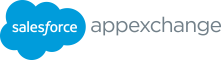Once you are in the Listing Builder, there are a few things to note: 1 Fill in the basics • You can navigate through the steps in any order you desire. This section requires all of the basic details about your company • Listing(s) can be built over time and can be saved in a draft and solution/services. state through the use of “Save and Exit”. Listing Title • Use the “Back” and “Next” buttons to navigate between We recommend using your solution’s name as the title. This is one steps. However, please note that clicking “Next” does not of the 昀椀rst elements customers see on your listing. automatically save your progress. • You can preview your listing at any time using the “Preview Brief Description Listing” option. Use this section to provide a high-level view of what your solution does/what services you o昀昀er. Describe the types of pain points • Contextual help text is available throughout the Listing you can solve and what sets you apart. Builder and will help guide you through each step. Solution Speci昀椀cations • Once all required 昀椀elds in a step are 100% complete, the step indicator will change from the step number to a checkmark. You will be instructed to 昀椀ll out important information about your solution such as product requirements, supported features, and When all 昀椀ve steps are complete, you can publish your listing. languages. You’ll also be able to select your target user, supported • You must receive both security approval and listing approval before being able to go live on AppExchange. industries, and choose from 48 categories for e昀昀ective discovery of your listing on AppExchange. Additional Requirements This section is a free text 昀椀eld that allows you to include other product requirements and important information that isn’t already shared in the previous 昀椀elds. Your Contact Information This information will be used to contact your company if we need to reach out about your listing. Please 昀椀ll out this section in its entirety to communicate with an active and relevant contact. 18 APPEXCHANGE PARTNER CONSOLE GUIDE
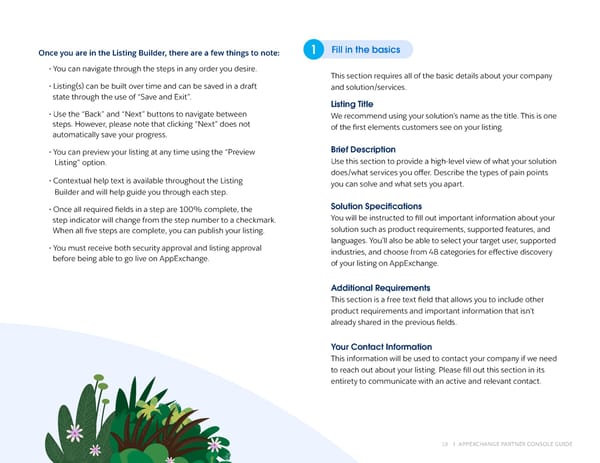 The AppExchange Partner Console Guide Page 17 Page 19
The AppExchange Partner Console Guide Page 17 Page 19